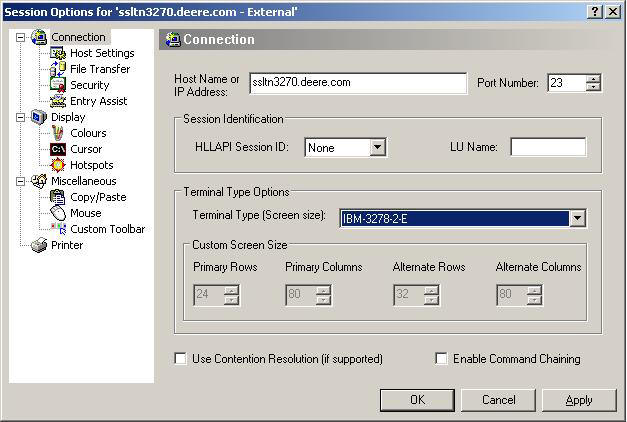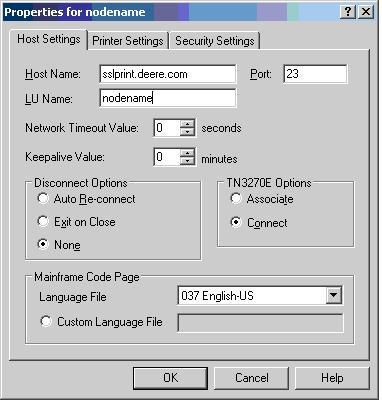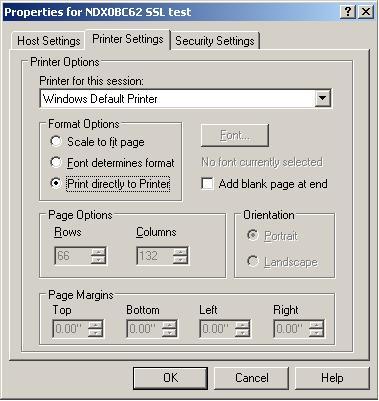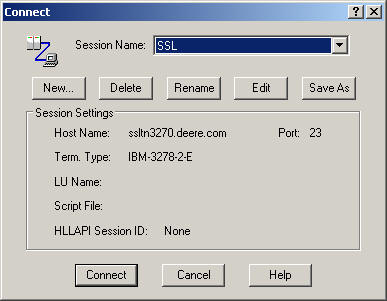
a) Click File Transfer from the menu on the left and select the TSO radio button.

b) Click Security from the menu on the left.
c) Check Enable Secure Connection, TLS Protocol and ALL the Server Certificate Options are checked.
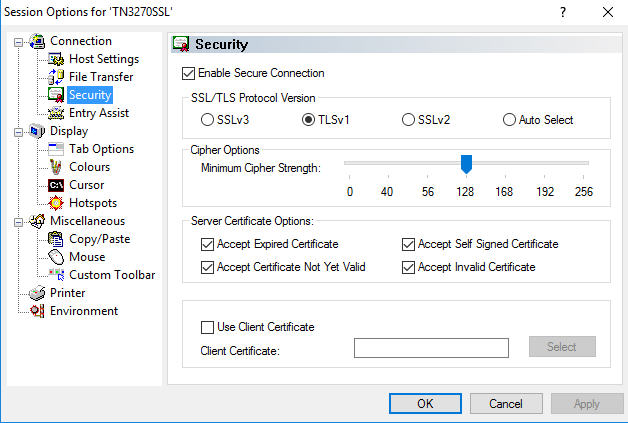
d) Click Miscellaneous from the menu on the left.
- Under Disconnect Options Click Automatically Re-Connect
- In order to be able to type text in numeric only fields (like you could with Attachmate) Check the box that says Ignore Numeric Field Check
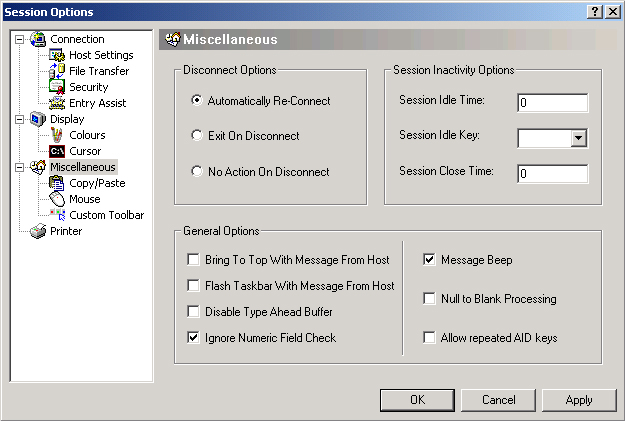
e) Click Copy/Paste from the menu on the left and click the radio button for Copy and Paste in Block Mode.
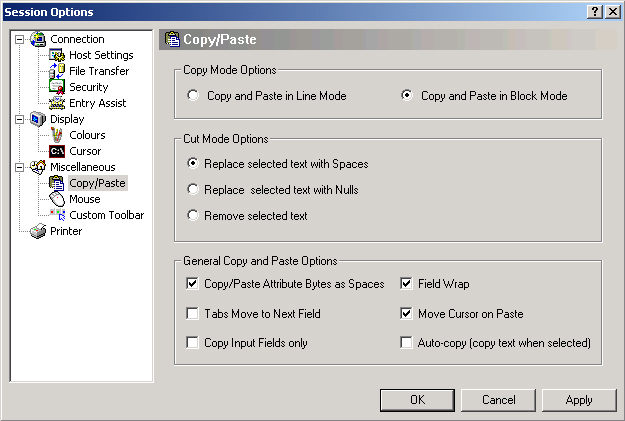
f) Click Mouse from the menu on the left
- Click the Edit button to the right of Roll Wheel Up
- select PF7
- Click the Edit button to the right of Roll Wheel Down
- select PF8

g) Click OK.
h) Click Connect and your terminal session should come up.